Working with PipeCD
This topic walks you through how to use the PipeCD to manage your workload
across clusters with Karmada.
Prerequisites
PipeCD Installation
For the purpose of this example, you can install PipeCD follow the Quickstart instructions.
You can access to localhost:8080, login and get the following UI to confirm PipeCD is ready.
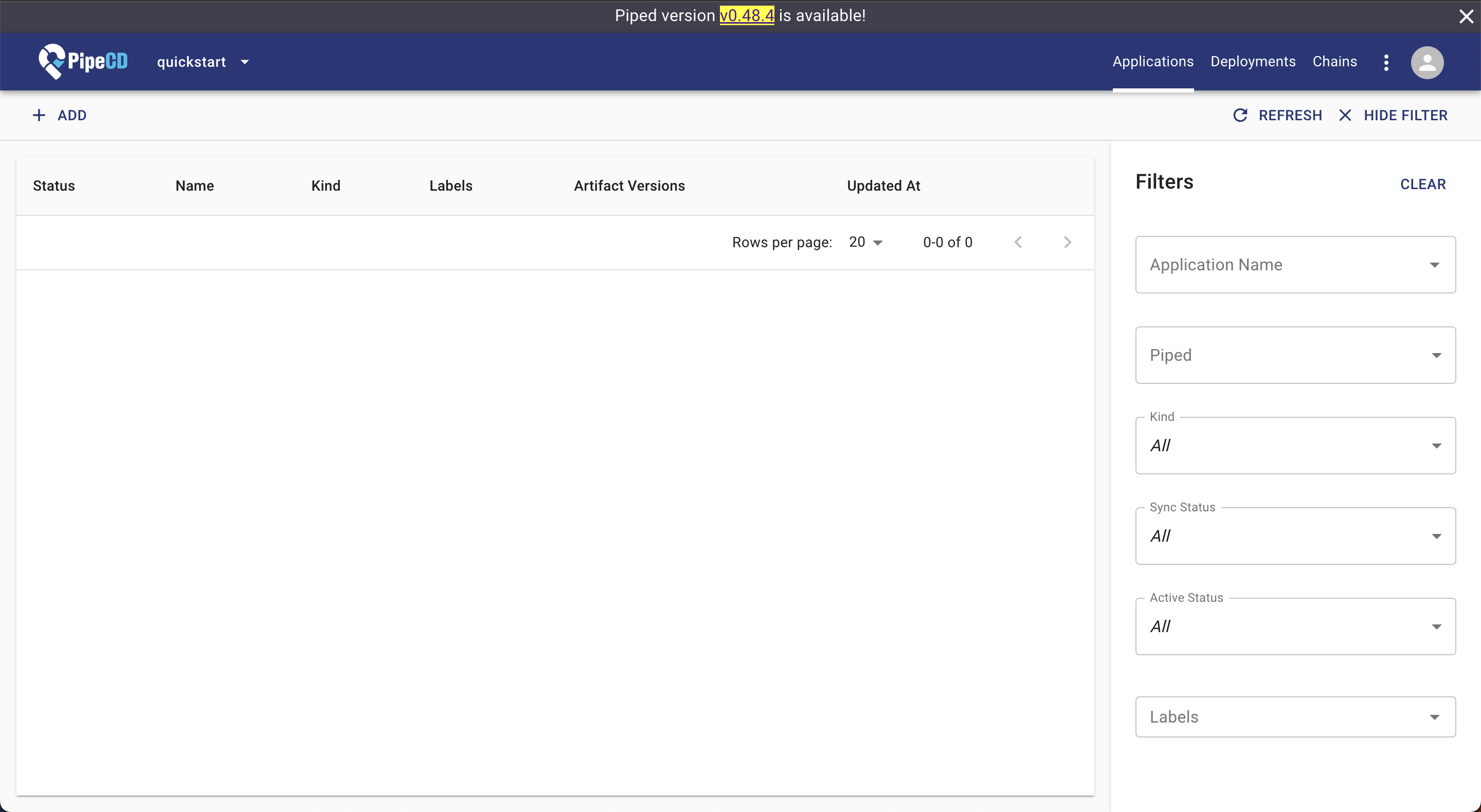
Karmada Installation
In this example, we are using a Karmada environment with at least 3 member clusters joined.
You can set up the environment by hack/local-up-karmada.sh, which is also used to run our E2E cases.
$ kubectl get clusters
NAME VERSION MODE READY AGE
member1 v1.19.1 Push True 18h
member2 v1.19.1 Push True 18h
member3 v1.19.1 Pull True 17h
Install and configure PipeCD agent (piped) to make it works with Karmada
This step install the PipeCD agent piped and configure it to connect the Karmada API server.
In this example, for simplicity we follow the instruction at Install piped on a single machine. The piped will be installed in your local machine, and use the karmada-apiserver context to connect with the Karmada control plane.
Access localhost:8080/settings/piped?project=quickstart from your browser, and register information for a new piped.
Prepare piped configuration yaml as below and save it as piped-config.yaml
apiVersion: pipecd.dev/v1beta1
kind: Piped
spec:
projectID: quickstart
pipedID: <YOUR_PIPED_ID>
pipedKeyData: <YOUR_PIPED_KEY_DATA>
apiAddress: localhost:8080
syncInterval: 1m
repositories:
- repoId: examples
remote: <YOUR_MANIFEST_REPO_URL>
branch: master
platformProviders:
- name: karmada-dev
type: KUBERNETES
config:
kubeConfigPath: $HOME/.kube/karmada.config
appStateInformer:
includeResources:
- apiVersion: policy.karmada.io/v1alpha1
kind: PropagationPolicy
- apiVersion: work.karmada.io/v1alpha2
kind: ResourceBinding
- apiVersion: work.karmada.io/v1alpha1
kind: Work
For <YOUR_PIPED_ID> and <YOUR_PIPED_KEY_DATA>, please refer to installing piped docs.
For the <YOUR_MANIFEST_REPO_URL> you can fork from the PipeCD examples repo.
Next, download the piped binary from the PipeCD official GitHub repo
# OS="darwin" or "linux"
$ curl -Lo ./piped https://github.com/pipe-cd/pipecd/releases/download/v0.48.8/piped_v0.48.8_{OS}_amd64
$ chmod +x piped
Then you can start running your piped agent on your machine, which can connect to the PipeCD control plane dashboard and delivery your application to the Karmada fleet clusters.
$ ./piped piped --config-file=piped-config.yaml --insecure=true
Note: The --insecure=true is required since we connect to the PipeCD control plane without SSL in the quickstart mode.
Once, your piped is ready, you can see its status in the localhost:8080/settings/piped?project=quickstart page as below
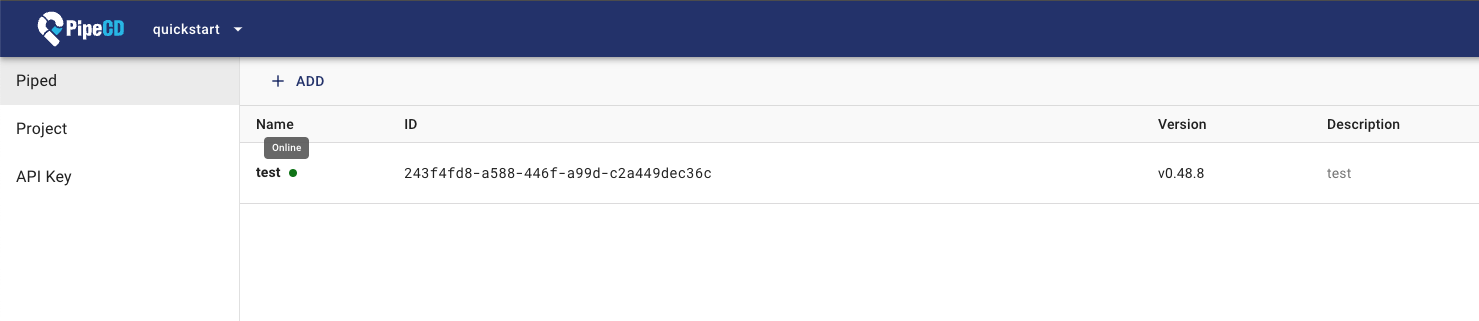
Creating Apps Via UI
Preparing Apps
In the previous step, suppose you prepared a manifest repository under <YOUR_MANIFEST_REPO_URL>.
Next, you have to prepare a directory contains manifests for your application like this canary-multicluster-karmada directory.
This directory includes:
app.pipecd.yaml: configuration used by piped to perform deploy taskspropagationpolicy.yaml: configuration used by Karmada to delivery your app resources to member clustersdeployment and service: raw Kubernetes manifests
Creating Apps
Access localhost:8080/applications?project=quickstart to create a new application.
Click the +ADD button as shown below:
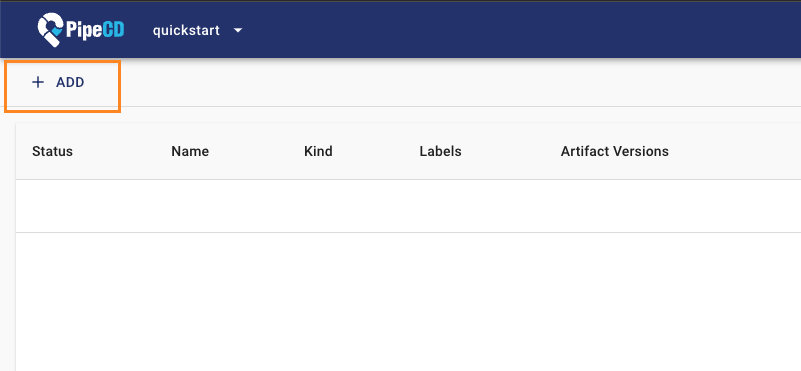
From the ADD FROM SUGGESTIONS form, select value from selection box to register your application information as show in the picture
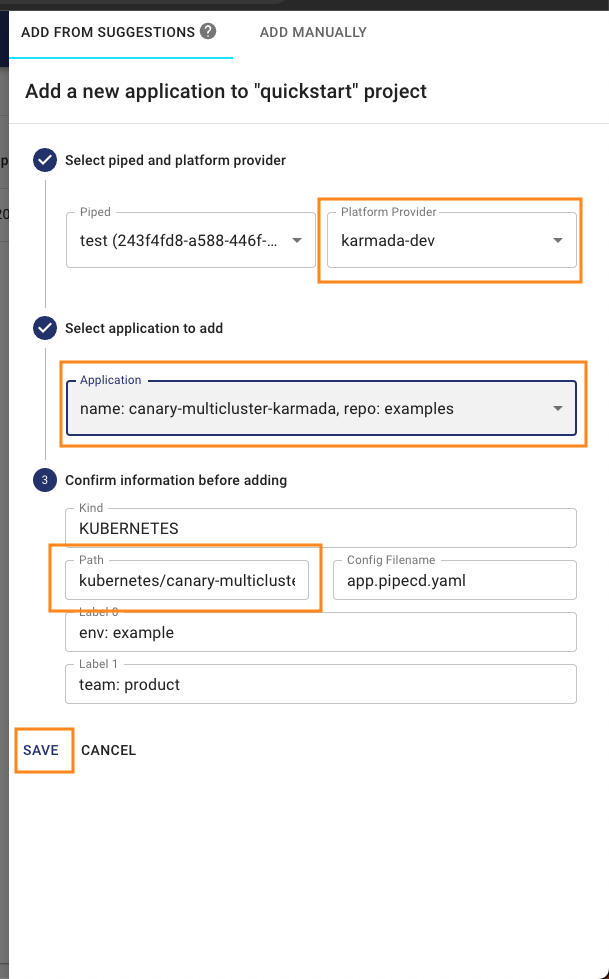
Click SAVE in the form and confirmation box, and your app will be registered successfully and ready to go.
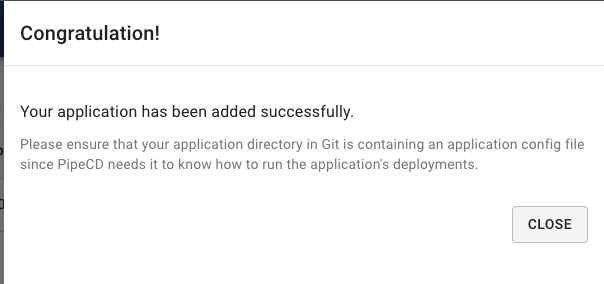
Syncing Apps
You don't need to do anything! After registered the application, PipeCD will automatically trigger the first deployment for it under Quick Sync strategy (for more about PipeCD sync strategy, refer to docs).
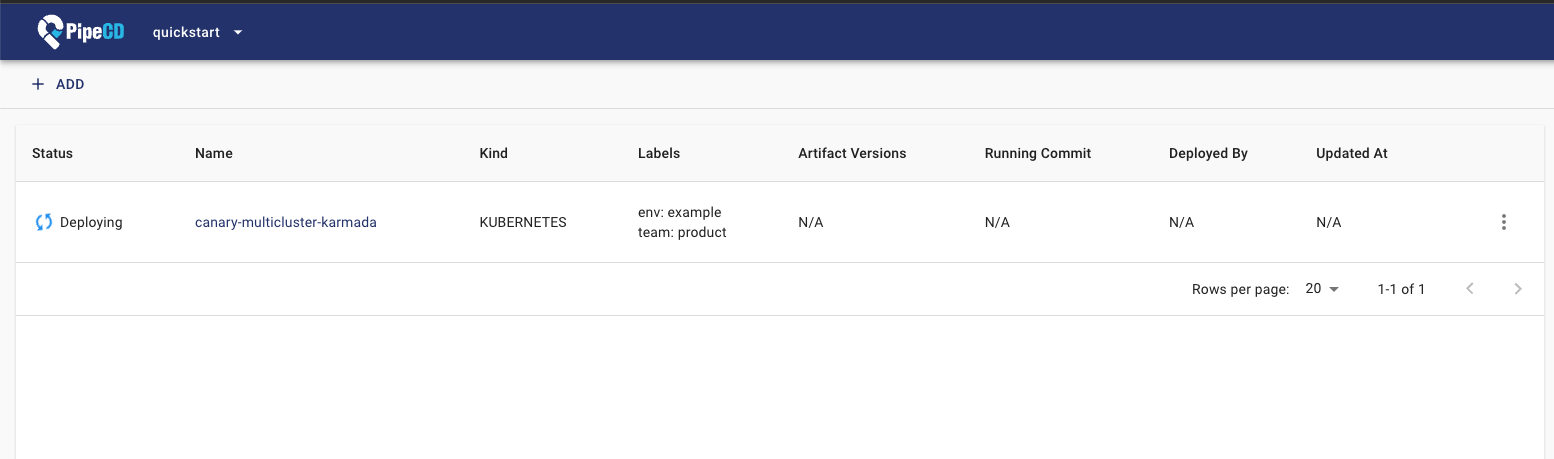
You can check the detailed log of the deployment by access localhost:8080/deployments?project=quickstart, then navigate to your application deployment detail page.
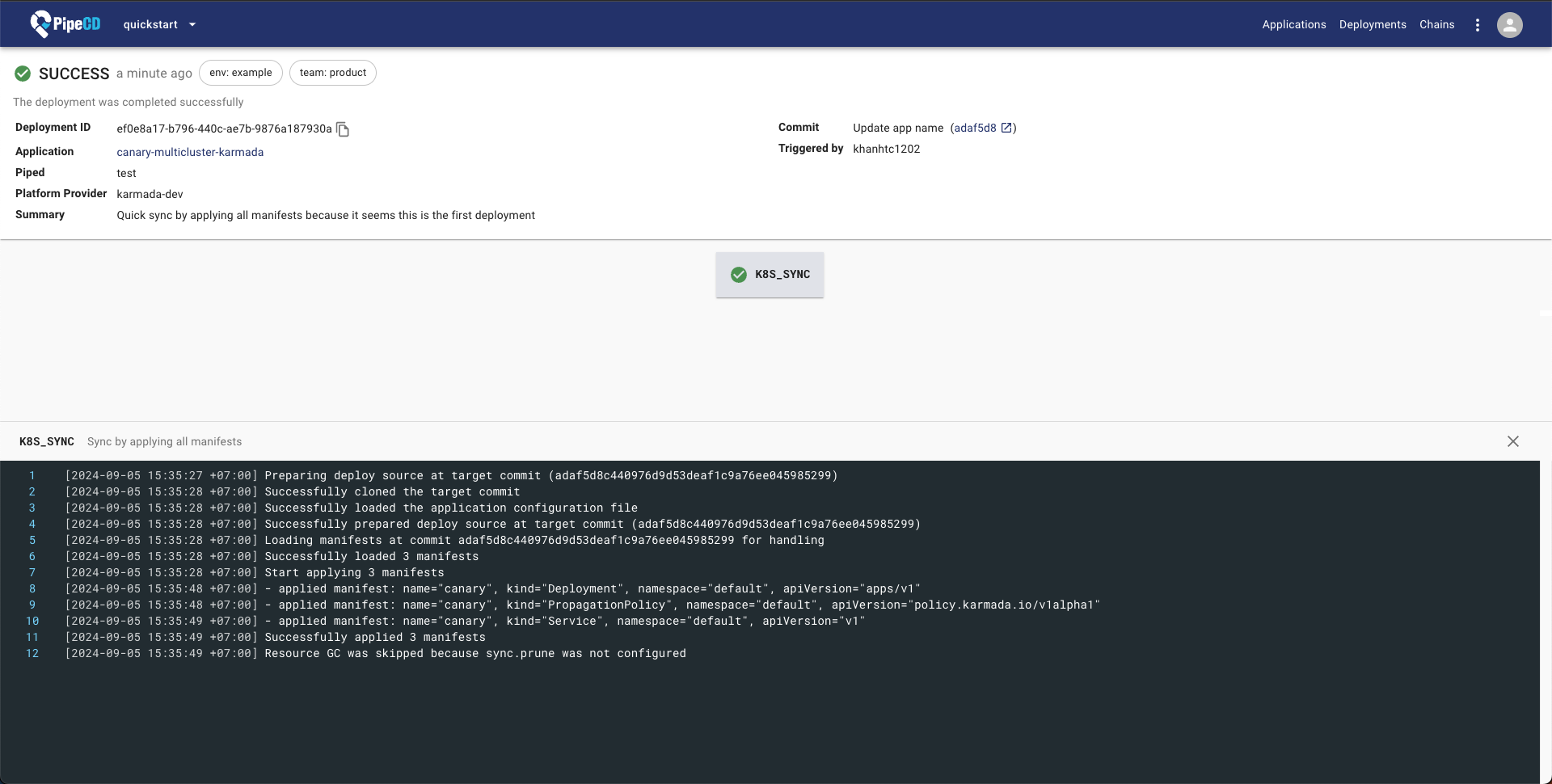
PipeCD supports many approach to trigger new deployment for your application, please refer to trigger deployment docs.
Check detailed status
Via the PipeCD control plane application detailed page, you can check the application resources status.
Access localhost:8080/applications?project=quickstart and navigate to your application page for detail.
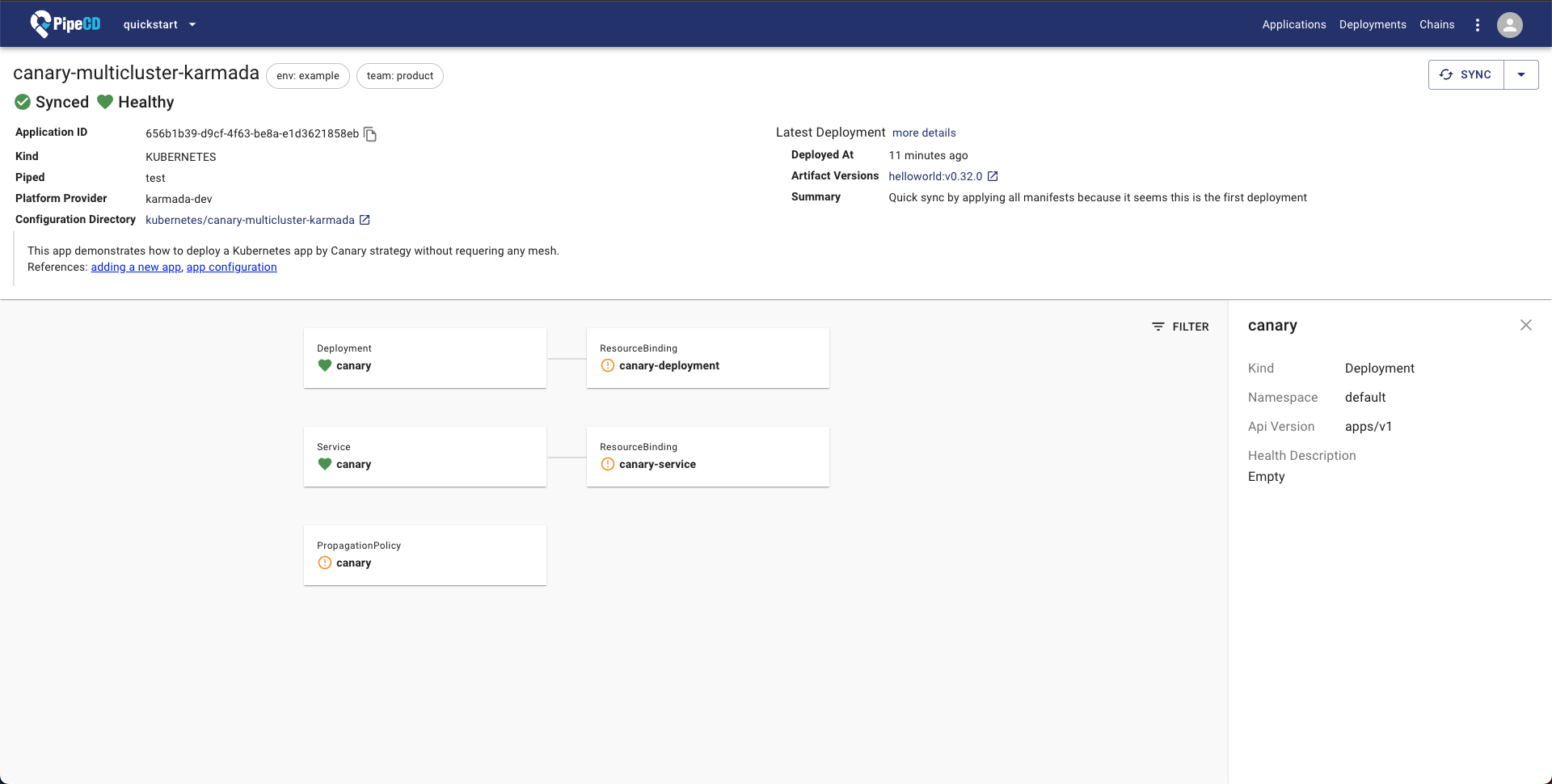
That's all!