GitHub 工作流程
本文档部分内容来自 Kubernetes github-workflow。
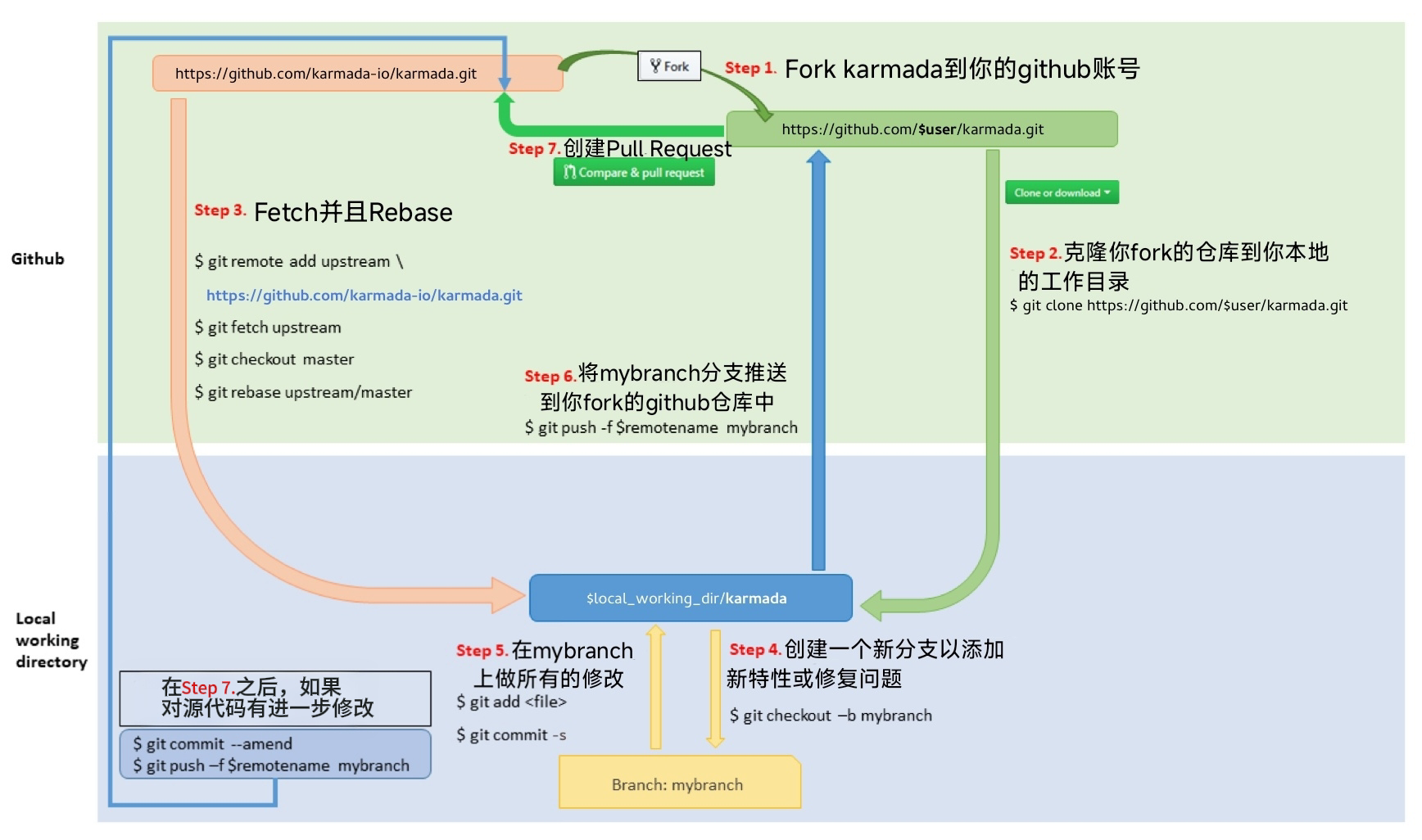
1. 在云端 Fork
- 访问 https://github.com/karmada-io/karmada
- 点击页面右上角的
Fork按钮以创建基于云端的 Fork 仓库。
2. 克隆 Fork 到本地存储
根据 Go 的 工作区指引,请按如下方式将 Karmada 的代码放置在你的 GOPATH 中。
定义本地工作目录:
# 如果你的 GOPATH 包含多个路径,请选择其中一个替代 $GOPATH。
# 必须严格遵循以下目录结构,
# 使用 `$GOPATH/src/github.com/${你的 GitHub 用户名}/` 或其他形式都将无法正常工作。
export working_dir="$(go env GOPATH)/src/github.com/karmada-io"
设置 user 变量,与 GitHub 上的用户名一致:
export user={你的 GitHub 用户名}
上述变量 $working_dir 与 $user 在上图中也有所展示。
克隆你的 Fork 仓库:
mkdir -p $working_dir
cd $working_dir
git clone https://github.com/$user/karmada.git
# 或使用 SSH: git clone git@github.com:$user/karmada.git
cd $working_dir/karmada
git remote add upstream https://github.com/karmada-io/karmada.git
# 或使用 SSH: git remote add upstream git@github.com:karmada-io/karmada.git
# 禁止向上游 master 分支推送
git remote set-url --push upstream no_push
# 验证远程仓库配置是否正确
git remote -v
3. 创建分支
先同步本地 master 分支至最新:
# 根据你使用的仓库
# 注意:部分仓库默认分支可能为 'main' 而非 'master'
cd $working_dir/karmada
git fetch upstream
git checkout master
git rebase upstream/master
基于 master 创建功能分支:
git checkout -b myfeature
然后在 myfeature 分支上进行代码开发。
4. 保持分支同步
# 根据你使用的仓库
# 注意:部分仓库默认分支可能为 'main' 而非 'master'
# 在 myfeature 分支上执行
git fetch upstream
git rebase upstream/master
请勿使用 git pull 替代上述 fetch / rebase 操作。
git pull 默认执行合并操作,可能会引入不必要的合并提交,使提交历史杂乱,违反“每个提交应具备独立意义与可读性”的原则。
你可以通过以下方式修改 .git/config 文件,改变 git pull 的行为:
git config branch.autoSetupRebase always
# 或使用:git pull --rebase
5. 提交代码
提交你的更改:
git commit --signoff
你可能需要多次编辑 / 构建 / 测试代码,可通过 commit --amend 修改上次提交内容。
6. 推送代码
准备好进行评审(或备份工作)后,将你的分支推送至 GitHub:
git push -f ${your_remote_name} myfeature
7. 创建 Pull Request
- 访问你的 Fork 仓库:
https://github.com/$user/karmada - 点击你
myfeature分支旁边的Compare & Pull Request按钮
如你拥有上游仓库的写权限,请勿使用 GitHub 网页 UI 创建 PR, 因为这样会将 PR 分支创建在主仓库,而非你的 Fork 仓库中。
获取代码评审
创建 PR 后,系统会自动分配一名或多名评审人。 评审者将进行全面的代码审查,关注以下方面:
- 正确性
- 潜在 Bug
- 优化建议
- 文档与注释
- 代码风格
根据评审意见,对代码进行相应修改,并提交到同一分支。
小型 PR 易于评审,大型 PR 难以评审。
压缩提交(Squash Commits)
评审通过�后,应对提交进行 squash 以准备合并。
PR 中剩余的提交应代表有意义的阶段性成果或工作单元。 合理使用提交有助于清晰展现开发与审查过程。
在合并 PR 前,请对以下类型的提交进行 squash:
- 修改 / 评审反馈修复
- 拼写修正
- 合并 / Rebase 提交
- WIP(工作中)提交
建议每个提交都能独立编译并通过测试(尽量做到),但不是硬性要求。 尤其是合并提交(merge commits)必须移除,因为它们无法通过测试。
执行 交互式 rebase 进行 squash:
- 查看当前分支状态:
git status
输出示例:
On branch your-contribution
Your branch is up to date with 'origin/your-contribution'.
- 启动交互式 rebase,可以使用某��一提交的哈希值,或使用
HEAD~<n>回溯指定数量的提交:
git rebase -i HEAD~3
输出示例:
pick 2ebe926 Original commit
pick 31f33e9 Address feedback
pick b0315fe Second unit of work
# Rebase 7c34fc9..b0315ff onto 7c34fc9 (3 commands)
#
# Commands:
# p, pick <commit> = use commit
# r, reword <commit> = use commit, but edit the commit message
# e, edit <commit> = use commit, but stop for amending
# s, squash <commit> = use commit, but meld into previous commit
# f, fixup <commit> = like "squash", but discard this commit's log message
...
- 使用命令行文本编辑器,将需 squash 的提交前的
pick修改为squash,保存退出:
pick 2ebe926 初始提交
squash 31f33e9 修复审查意见
pick b0315fe 第二个功能点
保存后输出类似:
[detached HEAD 61fdded] Second unit of work
Date: Thu Mar 5 19:01:32 2020 +0100
2 files changed, 15 insertions(+), 1 deletion(-)
...
Successfully rebased and updated refs/heads/master.
- 强制推送更新后的提交:
git push --force
如需批量进行自动化修复(如自动格式化文档), 建议将工具变更与批量修改分别放在不同的提交中,以便于审查。
合并提交
当 PR 获得评审者与批准者的批准后,且提交已 squash,PR 将被自动合并。
如提交未 squash,可能会被要求在合并前进行 squash 操作。
回滚提交(Revert)
若需回滚某次提交,可参考以下指引。
注意:如你拥有上游写权限,请勿使用 GitHub 的 Revert 按钮创建 PR,
该操作会将 PR 分支建在主仓库而非你的 Fork。
步骤如下:
- 创建新分支并与上游同步:
# 根据你使用的仓库
# 默认分支可能为 'main',请按实际情况替换
# 创建一个分支
git checkout -b myrevert
# 将分支与上游同步
git fetch upstream
git rebase upstream/master
-
若需回滚的提交为:
-
合并提交:
# SHA 为需回滚的合并提交哈希
git revert -m 1 SHA -
单次提交:
# SHA 为需回滚的合并提交哈希
git revert SHA
-
-
系统将创建一个新提交用于还原更改。将其推送至远程:
git push ${your_remote_name} myrevert
- 使用该分支 创建 Pull Request