Working with ErieCanal to Empower Cross-Cluster Service Governance
Kubernetes has emerged as a foundational technology in modern application architecture, widely adopted by enterprises as a container orchestration system. As cloud computing gains traction and businesses expand, the adoption of multi-cloud and hybrid cloud architectures is on the rise. Consequently, the number of Kubernetes clusters is increasing accordingly.
Enter Karmada, a powerful tool that simplifies cross-region and cross-cloud application deployment. By deploying multiple instances of the same service across multiple Kubernetes clusters, system availability and flexibility are significantly enhanced. However, the interdependencies between services necessitate their deployment within the same cluster to ensure seamless interaction and functional integrity. This interdependence creates a complex network of tightly coupled services, resembling an intricate vine, challenging the separation of various system components. Traditional service deployment often requires a full-scale approach, leading to suboptimal resource utilization and higher operational costs.
In this article, we will explore how ErieCanal can empower organizations to achieve interconnection and service governance across multiple Karmada clusters. This comprehensive solution enables efficient cross-cluster service management and establishes a foundation for robust distributed systems.
ErieCanal is an implementation of Multi-Cluster Service (MCS) that provides MCS, Ingress, Egress, and GatewayAPI for Kubernetes clusters.
Overall Architecture
In this example, we utilize Karmada for cross-cluster scheduling of resources and ErieCanal for cross-cluster service registration and discovery.
- Service Registration: By creating a
ServiceExportresource, services are declared as multi-cluster services and registered with the ErieCanal control plane. Additionally, ingress rules are created for the service. - Service Discovery: The ErieCanal control plane utilizes the service information and information about the cluster where it resides to create a
ServiceImportresource. This resource is then synchronized across all member clusters.
ErieCanal runs on both the control plane cluster and the member clusters. Member clusters need to be registered with the control plane cluster. ErieCanal is an independent component and does not need to run on the Karmada control plane. ErieCanal is responsible for multi-cluster service registration and discovery, while Karmada handles multi-cluster resource scheduling.
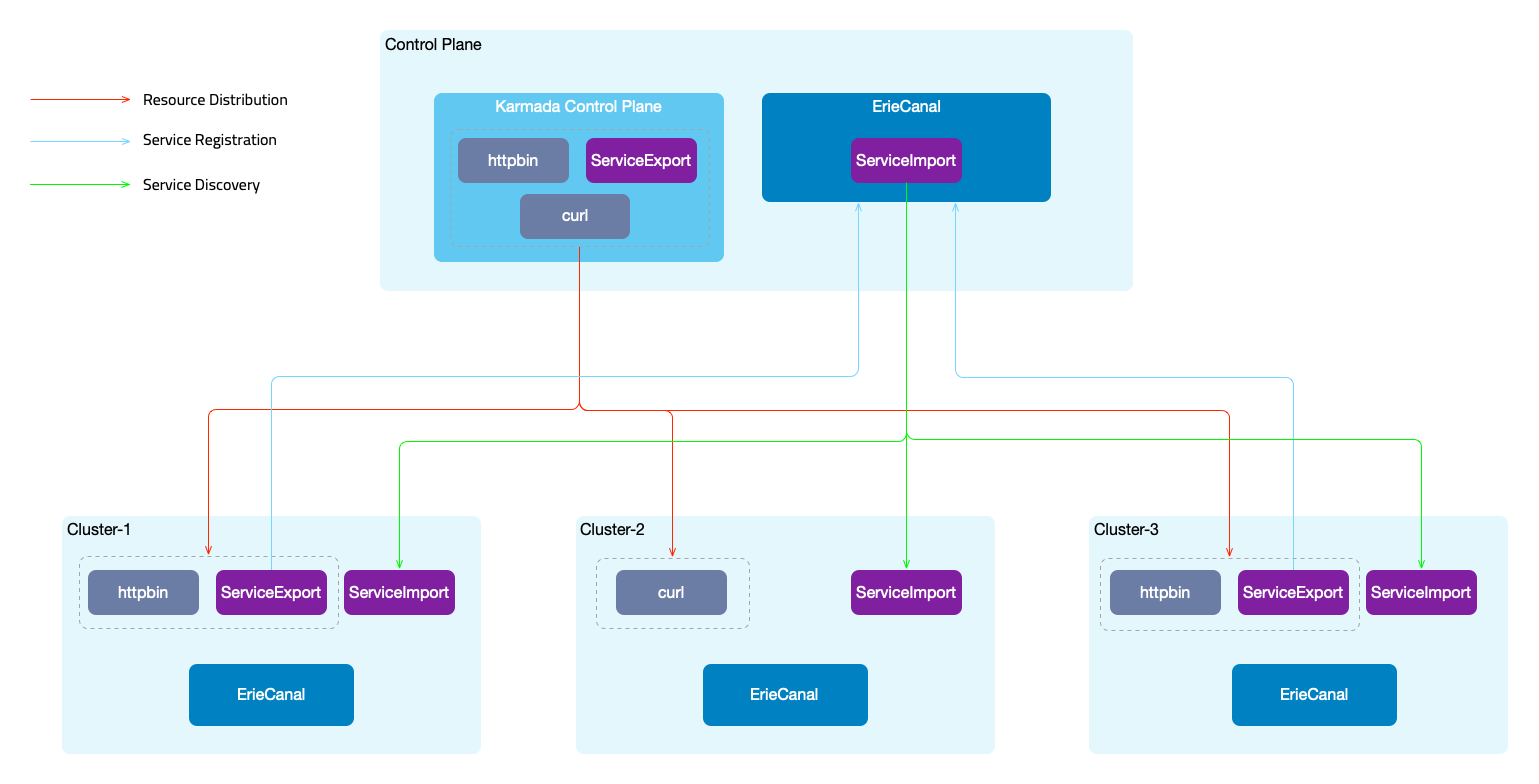
Once the services are registered and discovered across clusters, automatic traffic shifting needs to be performed when accessing applications (curl -> httpbin). There are two possible approaches:
- Integration with the service mesh FSM (Flomesh Service Mesh) to achieve traffic shifting based on policies. In addition to obtaining service access information from Kubernetes Service, information from the ServiceImport of multi-cluster resources is also used.
- Using the ErieCanal component ErieCanalNet (to be released soon) to manage cross-cluster traffic using eBPF+sidecar (Node level).
The following steps outline the complete demonstration process. You can also use the provided flomesh.sh script for an automated demonstration. Before using the script, ensure that Docker and kubectl are already installed, and at least 8G RAM. Here are the usage options for the script:
flomesh.sh- Executes the script without any parameters, which will create four clusters, set up the environment (install Karmada, ErieCanal, FSM), and run the example.flomesh.sh -h- Displays the explanation of the parameters.flomesh.sh -i- Creates clusters and sets up the environment.flomesh.sh -d- Runs the example.flomesh.sh -r- Deletes the namespace where the example resides.flomesh.sh -u- Destroys the clusters.
The following is a step-by-step guide, consistent with the execution steps of the flomesh.sh script.
Prerequisites
- Four clusters: control-plane, cluster-1, cluster-2, cluster-3
- Docker
- k3d
- helm
- kubectl
Environment Setup
1. Install Karmada Control Plane
Refer to the Karmada documentation to install the Karmada control plane. After initializing Karmada, register the three member clusters, cluster-1, cluster-2, and cluster-3, with the Karmada control plane. You can refer to the Karmada cluster registration guide for instructions.
Here is an example command for cluster registration using the push mode (execute on the control-plane cluster):
karmadactl --kubeconfig PATH_TO_KARMADA_CONFIG join CLUSTER_NAME --cluster-kubeconfig=PATH_CLSUTER_KUBECONFIG
Next, you need to register the multi-cluster CRDs of ErieCanal with the Karmada control plane.
kubectl --kubeconfig PATH_TO_KARMADA_CONFIG apply -f https://raw.githubusercontent.com/flomesh-io/ErieCanal/main/charts/erie-canal/apis/flomesh.io_clusters.yaml
kubectl --kubeconfig PATH_TO_KARMADA_CONFIG apply -f https://raw.githubusercontent.com/flomesh-io/ErieCanal/main/charts/erie-canal/apis/flomesh.io_mcs-api.yaml
In the control-plane cluster, you can use the Karmada API server's configuration to view the cluster registration information.
$ kubectl --kubeconfig PATH_TO_KARMADA_CONFIG get cluster
NAME VERSION MODE READY AGE
cluster-1 v1.23.8+k3s2 Push True 154m
cluster-2 v1.23.8+k3s2 Push True 154m
cluster-3 v1.23.8+k3s2 Push True 154m
2. Install ErieCanal
Next, you need to install ErieCanal on all clusters. It is recommended to use Helm for installation. You can refer to the ErieCanal installation documentation for more details.
helm repo add ec https://ec.flomesh.io --force-update
helm repo update
EC_NAMESPACE=erie-canal
EC_VERSION=0.1.3
helm upgrade -i --namespace ${EC_NAMESPACE} --create-namespace --version=${EC_VERSION} --set ec.logLevel=5 ec ec/erie-canal
After the installation is complete, register the three member clusters with the ErieCanal control plane. Use the following command on the control-plane cluster:
CLUSTER_NAME=<member_cluster_name>
HOST_IP=<member_cluster_entry_ip>
PORT=<member_cluster_entry_port>
KUBECONFIG=<member_cluster_kubeconfig>
CLUSTER_NAME: member cluster nameHOST_IP: member cluster entry IPPORT: member cluster entry PortKUBECONFIG: member cluster KUBECONFIG contents
kubectl apply -f - <<EOF
apiVersion: flomesh.io/v1alpha1
kind: Cluster
metadata:
name: ${CLUSTER_NAME}
spec:
gatewayHost: ${HOST_IP}
gatewayPort: ${PORT}
kubeconfig: |+
${KUBECONFIG}
EOF
After registration is completed, you can view the registration information of the member clusters in the control-plane cluster.
To view the registration information of member clusters, use the following command in the control-plane cluster:
$ kubectl get cluster
NAME REGION ZONE GROUP GATEWAY HOST GATEWAY PORT MANAGED MANAGED AGE AGE
local default default default 80 159m
cluster-1 default default default 10.0.2.4 80 True 159m 159m
cluster-2 default default default 10.0.2.5 80 True 159m 159m
cluster-3 default default default 10.0.2.6 80 True 159m 159m
3. Install FSM
Here, we will use an integrated service mesh, FSM, to achieve cross-cluster traffic scheduling. Next, we will install the FSM service mesh on the three member clusters. FSM provides two installation methods: CLI and Helm. In this case, we will use the CLI method.
First, download the FSM CLI:
system=$(uname -s | tr [:upper:] [:lower:])
arch=$(dpkg --print-architecture)
release=v1.0.0
curl -L https://github.com/flomesh-io/fsm/releases/download/${release}/fsm-${release}-${system}-${arch}.tar.gz | tar -vxzf -
./${system}-${arch}/fsm version
sudo cp ./${system}-${arch}/fsm /usr/local/bin/
Next, proceed with the FSM installation. When using multi-cluster mode, FSM requires enabling the local DNS proxy. During installation, you need to provide the address of the cluster DNS.
DNS_SVC_IP="$(kubectl get svc -n kube-system -l k8s-app=kube-dns -o jsonpath='{.items[0].spec.clusterIP}')"
fsm install \
--set=fsm.localDNSProxy.enable=true \
--set=fsm.localDNSProxy.primaryUpstreamDNSServerIPAddr="${DNS_SVC_IP}" \
To check the installed service mesh version and other information in the cluster, you can use the following command:
$ fsm version
CLI Version: version.Info{Version:"v1.0.0", GitCommit:"9966a2b031c862b54b4b007eae35ee16afa31a80", BuildDate:"2023-05-29-12:10"}
MESH NAME MESH NAMESPACE VERSION GIT COMMIT BUILD DATE
fsm fsm-system v1.0.0 9966a2b031c862b54b4b007eae35ee16afa31a80 2023-05-29-12:11
Deploying Example Application
The deployment and scheduling of the application will be done through the Karmada control plane. When executing kubectl commands, you need to explicitly specify the configuration of the Karmada control plane API server.
alias kmd="kubectl --kubeconfig /etc/karmada/karmada-apiserver.config"
Server
Create the httpbin namespace. To include it in the service mesh management, we add the label flomesh.io/monitored-by: fsm and annotation flomesh.io/monitored-by: fsm when creating the namespace.
kmd apply -f - <<EOF
apiVersion: v1
kind: Namespace
metadata:
name: httpbin
labels:
flomesh.io/monitored-by: fsm
annotations:
flomesh.io/sidecar-injection: enabled
EOF
Create the httpbin Deployment and Service in the httpbin namespace:
kmd apply -n httpbin -f - <<EOF
apiVersion: apps/v1
kind: Deployment
metadata:
name: httpbin
labels:
app: pipy
spec:
replicas: 2
selector:
matchLabels:
app: pipy
template:
metadata:
labels:
app: pipy
spec:
containers:
- name: pipy
image: flomesh/pipy:latest
ports:
- containerPort: 8080
command:
- pipy
- -e
- |
pipy()
.listen(8080)
.serveHTTP(() => new Message(os.env['HOSTNAME'] +'\n'))
---
apiVersion: v1
kind: Service
metadata:
name: httpbin
spec:
ports:
- port: 8080
targetPort: 8080
protocol: TCP
selector:
app: pipy
EOF
After creating resources in the Karmada control plane, you also need to create a PropagationPolicy to distribute the resources. We will distribute the Deployment and Service to the member clusters cluster-1 and cluster-3.
Create the PropagationPolicy for distributing the resources:
kmd apply -n httpbin -f - <<EOF
apiVersion: policy.karmada.io/v1alpha1
kind: PropagationPolicy
metadata:
name: httpbin
spec:
resourceSelectors:
- apiVersion: apps/v1
kind: Deployment
name: httpbin
- apiVersion: v1
kind: Service
name: httpbin
placement:
clusterAffinity:
clusterNames:
- cluster-1
- cluster-3
EOF
After deploying the application, you also need to complete the multi-cluster registration of the service. As mentioned earlier, we need to create a ServiceExport resource for the service to register. Similarly, when creating resources in the Karmada control plane, you also need to create propagation policies for them.
Create the ServiceExport resource for the service registration:
kmd apply -n httpbin -f - <<EOF
apiVersion: flomesh.io/v1alpha1
kind: ServiceExport
metadata:
name: httpbin
spec:
serviceAccountName: "*"
rules:
- portNumber: 8080
path: "/httpbin"
pathType: Prefix
---
apiVersion: policy.karmada.io/v1alpha1
kind: PropagationPolicy
metadata:
name: httpbin
spec:
resourceSelectors:
- apiVersion: flomesh.io/v1alpha1
kind: ServiceExport
name: httpbin
placement:
clusterAffinity:
clusterNames:
- cluster-1
- cluster-2
- cluster-3
EOF
Client
Next, let's set up the client. Follow the same steps and create the curl namespace first.
kmd apply -f - <<EOF
apiVersion: v1
kind: Namespace
metadata:
name: curl
labels:
flomesh.io/monitored-by: fsm
annotations:
flomesh.io/sidecar-injection: enabled
EOF
Deploy the curl application.
kmd apply -n curl -f - <<EOF
apiVersion: apps/v1
kind: Deployment
metadata:
labels:
app: curl
name: curl
spec:
replicas: 1
selector:
matchLabels:
app: curl
strategy: {}
template:
metadata:
creationTimestamp: null
labels:
app: curl
spec:
containers:
- image: curlimages/curl
name: curl
command:
- sleep
- 365d
---
apiVersion: v1
kind: Service
metadata:
name: curl
labels:
app: curl
service: curl
spec:
ports:
- name: http
port: 80
selector:
app: curl
EOF
Similarly, you need to create a propagation policy for the application to schedule it to the member cluster cluster-2.
Create the propagation policy for the application:
kmd apply -n curl -f - <<EOF
apiVersion: policy.karmada.io/v1alpha1
kind: PropagationPolicy
metadata:
name: curl
spec:
resourceSelectors:
- apiVersion: apps/v1
kind: Deployment
name: curl
- apiVersion: v1
kind: Service
name: curl
placement:
clusterAffinity:
clusterNames:
- cluster-2
EOF
Testing
Let's perform the test on the member cluster cluster-2.
curl_client=$(kubectl get po -n curl -l app=curl -o jsonpath='{.items[0].metadata.name}')
kubectl exec -it $curl_client -n curl -c curl -- curl -s http://httpbin.httpbin:8080
At this point, you will see a Not found response because by default, services from other clusters are not used to respond to the requests. To configure the scheduling policy, create a GlobalTrafficPolicy resource. Similarly, you also need to create a propagation policy for it.
kmd apply -n httpbin -f - <<EOF
apiVersion: flomesh.io/v1alpha1
kind: GlobalTrafficPolicy
metadata:
name: httpbin
spec:
lbType: ActiveActive
targets:
- clusterKey: default/default/default/cluster-1
- clusterKey: default/default/default/cluster-3
---
apiVersion: policy.karmada.io/v1alpha1
kind: PropagationPolicy
metadata:
name: httpbin
spec:
resourceSelectors:
- apiVersion: flomesh.io/v1alpha1
kind: GlobalTrafficPolicy
name: httpbin
placement:
clusterAffinity:
clusterNames:
- cluster-2
EOF
Once you have created the GlobalTrafficPolicy and propagation policy, you can send the test request again, and you should receive a response from the httpbin service in the other clusters.
Now, you should receive a response from the httpbin service deployed in the other clusters.
$ kubectl -n curl -c curl -- curl -s http://httpbin.httpbin:8080/
httpbin-c45b78fd-4v2vq
$ kubectl -n curl -c curl -- curl -s http://httpbin.httpbin:8080/
httpbin-c45b78fd-6822z