Autoscaling across clusters with resource metrics
In Karmada, a FederatedHPA scales up/down the workload's replicas across multiple clusters, with the aim of automatically scaling the workload to match the demand.
When the load is increased, FederatedHPA scales up the replicas of the workload (Deployment, StatefulSet, or other similar resource) if the number of Pods is under the configured maximum. When the load is decreased, FederatedHPA scales down the replicas of the workload if the number of Pods is above the configured minimum.
This document walks you through an example of enabling FederatedHPA to automatically manage scaling for a cross-cluster nginx Deployment.
The walkthrough example will do as follows:
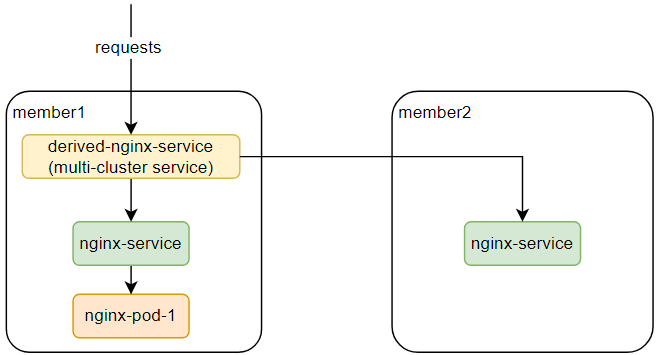
- One Deployment's Pod exists in
member1cluster. - The Service is deployed in
member1andmember2clusters. - Request to use the multi-cluster Service to increase Pod's CPU utilization.
- The replicas will be scaled up in
member1andmember2clusters.
Prerequisites
Karmada has been installed
We can install Karmada by referring to Quick Start, or directly run hack/local-up-karmada.sh script which is also used to run our E2E cases.
Member Cluster Network
Ensure that at least two clusters have been added to Karmada, and the container networks between member clusters are connected.
- If you use the
hack/local-up-karmada.shscript to deploy Karmada, Karmada will have three member clusters, and the container networks of themember1andmember2will be connected. - You can use
Submarineror other related open source projects to connect networks between member clusters.
Note: To prevent routing conflicts, the Pod and Service CIDRs of clusters must be non-overlapping.
The ServiceExport and ServiceImport CRDs have been installed
We need to install ServiceExport and ServiceImport in the member clusters to enable multi-cluster Service.
After ServiceExport and ServiceImport have been installed on the Karmada Control Plane, we can create ClusterPropagationPolicy to propagate those two CRDs to the member clusters.
# propagate ServiceExport CRD
apiVersion: policy.karmada.io/v1alpha1
kind: ClusterPropagationPolicy
metadata:
name: serviceexport-policy
spec:
resourceSelectors:
- apiVersion: apiextensions.k8s.io/v1
kind: CustomResourceDefinition
name: serviceexports.multicluster.x-k8s.io
placement:
clusterAffinity:
clusterNames:
- member1
- member2
---
# propagate ServiceImport CRD
apiVersion: policy.karmada.io/v1alpha1
kind: ClusterPropagationPolicy
metadata:
name: serviceimport-policy
spec:
resourceSelectors:
- apiVersion: apiextensions.k8s.io/v1
kind: CustomResourceDefinition
name: serviceimports.multicluster.x-k8s.io
placement:
clusterAffinity:
clusterNames:
- member1
- member2
metrics-server has been installed in member clusters
We need to install metrics-server for member clusters to provider the metrics API, install it by running:
hack/deploy-k8s-metrics-server.sh ${member_cluster_kubeconfig} ${member_cluster_context_name}
If you use the hack/local-up-karmada.sh script to deploy Karmada, you can run following command to deploy metrics-server in all three member clusters:
hack/deploy-k8s-metrics-server.sh $HOME/.kube/members.config member1
hack/deploy-k8s-metrics-server.sh $HOME/.kube/members.config member2
hack/deploy-k8s-metrics-server.sh $HOME/.kube/members.config member3
karmada-metrics-adapter has been installed in Karmada control plane
We need to install karmada-metrics-adapter in Karmada control plane to provide the metrics API, install it by running:
hack/deploy-metrics-adapter.sh ${host_cluster_kubeconfig} ${host_cluster_context} ${karmada_apiserver_kubeconfig} ${karmada_apiserver_context_name}
If you use the hack/local-up-karmada.sh script to deploy Karmada, karmada-metrics-adapter will be installed by default.
Deploy workloads in member1 and member2 clusters
We need to deploy the Deployment (1 replica) and Service in member1 and member2.
apiVersion: apps/v1
kind: Deployment
metadata:
name: nginx
labels:
app: nginx
spec:
replicas: 1
selector:
matchLabels:
app: nginx
template:
metadata:
labels:
app: nginx
spec:
containers:
- image: nginx
name: nginx
resources:
requests:
cpu: 25m
memory: 64Mi
limits:
cpu: 25m
memory: 64Mi
---
apiVersion: v1
kind: Service
metadata:
name: nginx-service
spec:
ports:
- port: 80
targetPort: 80
selector:
app: nginx
---
apiVersion: policy.karmada.io/v1alpha1
kind: PropagationPolicy
metadata:
name: nginx-propagation
spec:
resourceSelectors:
- apiVersion: apps/v1
kind: Deployment
name: nginx
- apiVersion: v1
kind: Service
name: nginx-service
placement:
clusterAffinity:
clusterNames:
- member1
- member2
replicaScheduling:
replicaDivisionPreference: Weighted
replicaSchedulingType: Divided
weightPreference:
staticWeightList:
- targetCluster:
clusterNames:
- member1
weight: 1
- targetCluster:
clusterNames:
- member2
weight: 1
After deploying, you can check the propagation of the Pods and Service:
$ karmadactl get pods --operation-scope members
NAME CLUSTER READY STATUS RESTARTS AGE
nginx-777bc7b6d7-mbdn8 member1 1/1 Running 0 9h
$ karmadactl get svc --operation-scope members
NAME CLUSTER TYPE CLUSTER-IP EXTERNAL-IP PORT(S) AGE ADOPTION
nginx-service member1 ClusterIP 10.11.216.215 <none> 80/TCP 9h Y
nginx-service member2 ClusterIP 10.13.46.61 <none> 80/TCP 9h Y
Deploy FederatedHPA in Karmada control plane
Then let's deploy FederatedHPA in Karmada control plane.
apiVersion: autoscaling.karmada.io/v1alpha1
kind: FederatedHPA
metadata:
name: nginx
spec:
scaleTargetRef:
apiVersion: apps/v1
kind: Deployment
name: nginx
minReplicas: 1
maxReplicas: 10
behavior:
scaleDown:
stabilizationWindowSeconds: 10
scaleUp:
stabilizationWindowSeconds: 10
metrics:
- type: Resource
resource:
name: cpu
target:
type: Utilization
averageUtilization: 10
After deploying, you can check the FederatedHPA:
$ kubectl --kubeconfig $HOME/.kube/karmada.config --context karmada-apiserver get fhpa
NAME REFERENCE-KIND REFERENCE-NAME MINPODS MAXPODS REPLICAS AGE
nginx Deployment nginx 1 10 1 9h
Export Service to member1 cluster
As mentioned before, we need a multi-cluster Service to route the requests to the Pods in member1 and member2 clusters, so let create this multi-cluster Service.
-
Create a
ServiceExportobject on Karmada Control Plane, and then create aPropagationPolicyto propagate theServiceExportobject tomember1andmember2clusters.apiVersion: multicluster.x-k8s.io/v1alpha1
kind: ServiceExport
metadata:
name: nginx-service
---
apiVersion: policy.karmada.io/v1alpha1
kind: PropagationPolicy
metadata:
name: serve-export-policy
spec:
resourceSelectors:
- apiVersion: multicluster.x-k8s.io/v1alpha1
kind: ServiceExport
name: nginx-service
placement:
clusterAffinity:
clusterNames:
- member1
- member2 -
Create a
ServiceImportobject on Karmada Control Plane, and then create aPropagationPolicyto propagate theServiceImportobject tomember1clusters.apiVersion: multicluster.x-k8s.io/v1alpha1
kind: ServiceImport
metadata:
name: nginx-service
spec:
type: ClusterSetIP
ports:
- port: 80
protocol: TCP
---
apiVersion: policy.karmada.io/v1alpha1
kind: PropagationPolicy
metadata:
name: serve-import-policy
spec:
resourceSelectors:
- apiVersion: multicluster.x-k8s.io/v1alpha1
kind: ServiceImport
name: nginx-service
placement:
clusterAffinity:
clusterNames:
- member1
After deploying, you can check the multi-cluster Service:
$ karmadactl get svc --operation-scope members
NAME CLUSTER TYPE CLUSTER-IP EXTERNAL-IP PORT(S) AGE ADOPTION
derived-nginx-service member1 ClusterIP 10.11.59.213 <none> 80/TCP 9h Y
Install hey http load testing tool in member1 cluster
In order to do http requests, here we use hey.
- Download
heyand copy it to kind cluster container.
wget https://hey-release.s3.us-east-2.amazonaws.com/hey_linux_amd64
chmod +x hey_linux_amd64
docker cp hey_linux_amd64 member1-control-plane:/usr/local/bin/hey
Test scaling up
-
Check the Pod propagation firstly.
$ karmadactl get pods --operation-scope members
NAME CLUSTER READY STATUS RESTARTS AGE
nginx-777bc7b6d7-mbdn8 member1 1/1 Running 0 61m -
Check multi-cluster Service IP.
$ karmadactl get svc --operation-scope members
NAME CLUSTER TYPE CLUSTER-IP EXTERNAL-IP PORT(S) AGE ADOPTION
derived-nginx-service member1 ClusterIP 10.11.59.213 <none> 80/TCP 20m Y -
Request multi-cluster Service to increase the nginx Pods' CPU usage using hey.
docker exec member1-control-plane hey -c 1000 -z 1m http://10.11.59.213 -
Wait 15s, the replicas will be scaled up, then you can check the Pod propagation again.
$ karmadactl get pods --operation-scope members -l app=nginx
NAME CLUSTER READY STATUS RESTARTS AGE
nginx-777bc7b6d7-c2cfv member1 1/1 Running 0 22s
nginx-777bc7b6d7-mbdn8 member1 1/1 Running 0 62m
nginx-777bc7b6d7-pk2s4 member1 1/1 Running 0 37s
nginx-777bc7b6d7-tbb4k member1 1/1 Running 0 37s
nginx-777bc7b6d7-znlj9 member1 1/1 Running 0 22s
nginx-777bc7b6d7-6n7d9 member2 1/1 Running 0 22s
nginx-777bc7b6d7-dfbnw member2 1/1 Running 0 22s
nginx-777bc7b6d7-fsdg2 member2 1/1 Running 0 37s
nginx-777bc7b6d7-kddhn member2 1/1 Running 0 22s
nginx-777bc7b6d7-lwn52 member2 1/1 Running 0 37s
Test scaling down
After 1 minute, the load testing tool will be stopped, then you can see the workload is scaled down across clusters.
$ karmadactl get pods --operation-scope members -l app=nginx
NAME CLUSTER READY STATUS RESTARTS AGE
nginx-777bc7b6d7-mbdn8 member1 1/1 Running 0 64m